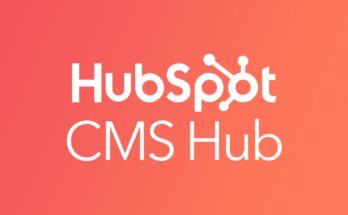Subscription discounts
If you offer subscription products, then there are more options when creating fixed-amount, percentage, or free shipping discounts.
The Purchase type section appears on the Create discount code page. You can choose if a discount applies to subscription purchases, one-time purchases, or both.
Change a discount’s purchase type
When you create a discount code you can choose to limit the use of your discount to specific purchase types. If you select Subscription in the Purchase type section of the Create discount code page, then you can choose to apply the discount to All subscription products, All subscription products in a specific collection, or Specific subscription products.
If you have an existing discount code that you want to update, then you can edit your discount code to include subscription-based rules.
Steps:
- From your Shopify admin, go to Discounts.
- Click the discount that you want to edit.
- In the Purchase type section, choose the purchase type that you would like to limit your discount code to:
- If you select Subscription as the purchase type for your discount code, then you can choose which subscription products to apply your discount to. You can limit the use of your discount code to specific subscription products, or a specific collection.
- If you choose to limit your discount to a specific subscription product, or collection, then search for your product or collection using the Browse button that appears.
Change usage limits on Free shipping discount
If you offer a free shipping discount that applies to subscription products, then you can specify for how long the discount applies. You can choose to limit your free shipping discount to the first payment, to limit your free shipping to a certain number of payments, or to enable free shipping on all future subscription payments.
If you have an existing free shipping discount that you want to update, then you can edit your discount code to include subscription-based rules.
Steps:
- From your Shopify admin, go to Discounts.
- Click the free shipping discount you want to edit.
- Update the purchase type to Subscription in the Purchase type section of the discount editor.
- In the Usage limits section, select the limitations that you want to apply to your discount under Recurring payments for subscriptions.
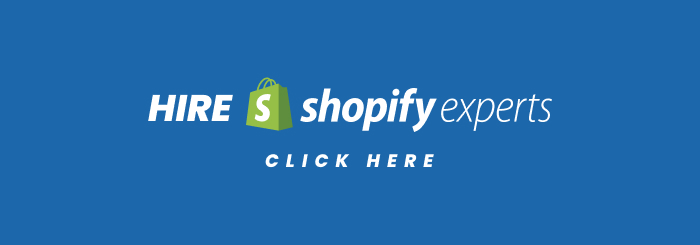
Duplicate a discount on a mobile device
From the Shopify mobile app, you can save time by duplicating a discount that’s similar. You can make changes to a duplicated discount before you save it.
Steps for iPhone
- From the Shopify app, go to Store > Discounts.
- Tap the discount that you want to duplicate.
- Tap … to expand the menu, then tap Duplicate discount.
- Enter a discount code and make any changes to the discount.
- Tap Save to create the discount.
Steps for Android
- From the Shopify app, go to Store > Discounts.
- Tap the discount that you want to duplicate.
- Tap ⋮ to expand the menu, and then tap Duplicate discount.
- Enter a discount code and make any changes to the discount.
- Tap ✓ to create the discount.